USER MANUAL
QUICK GUIDE TO USING SSH CLIENT
- Download SSH Client to your computer.
- Link Download: download
- When successfully downloading and installing SSH Client > The Desktop icon of SSH Client appears as shown.
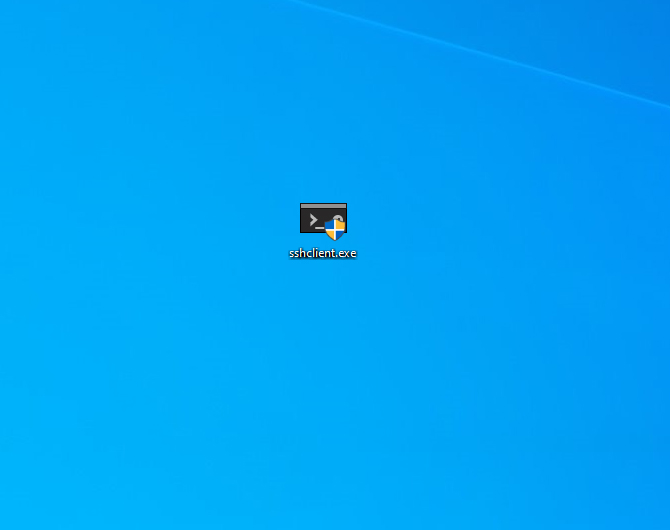
- Continuously double-click the left mouse button on the SSH Client.exe app icon to open the app (or right-click the app and select Open).
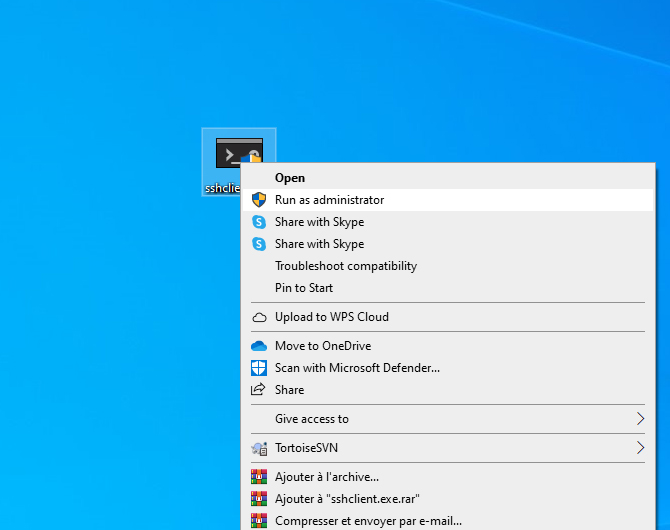
II. ESTABLISH CONNECTION
2.1. Overview of SSH Client
- Interface after opening SSH Client.exe
- Button “X”: turn off SSH Client app.
- Button “-”: hides the SSH Client app in the Taskbar.
- Button “New Connect”: creates a new link to the Server.
- Button “List Connect”: displays all saved Server connections.
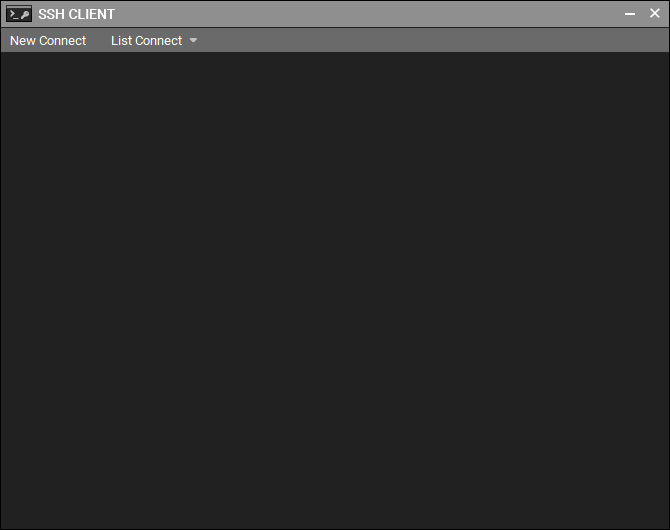
2.2. Main function of SSH Client
2.2.1 New connect
- After selecting the New connect button, display the interface to connect to the server.
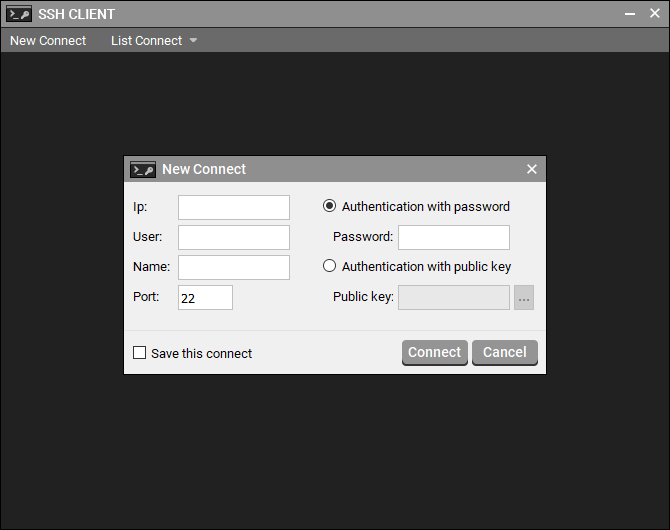
| IP | Enter the IP of the Server to connect to. | |
| User | Enter the User of the Server to connect to. | |
| Password | Authentication with password | When selecting Authentication with password, the user needs to enter the Password of the Server to connect |
| Authentication with public key | Each Server machine will have a separate Public Key. When selecting Authentication with public key ---> Users need to select the path to the .pem file containing the password. | |
| Name | Enter the name you want to display in List connect. | |
| Port | Enter the Port of the Server you need to connect to. | |
| Save this connect | The user clicks to save the connection of that Server. | |
- After filling in the above information, click the Connect button to connect to that Server.
2.2.2. List Connect
- After clicking Connect to connect to the Server machine > The SSH Client app window appears in a new tab with the display name set in the Name section of New Connect.
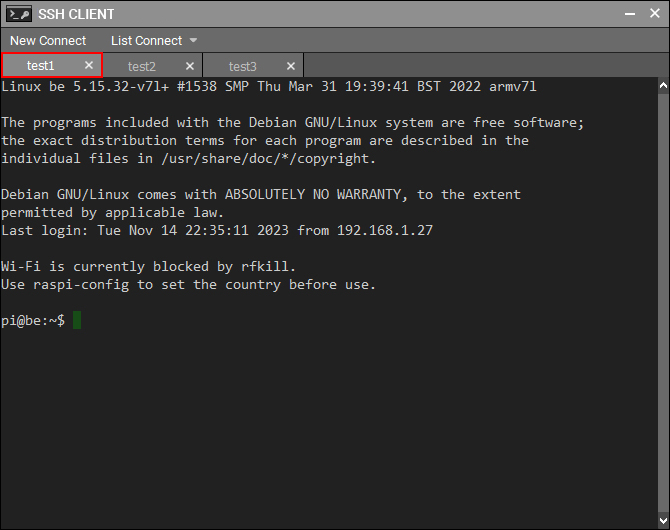
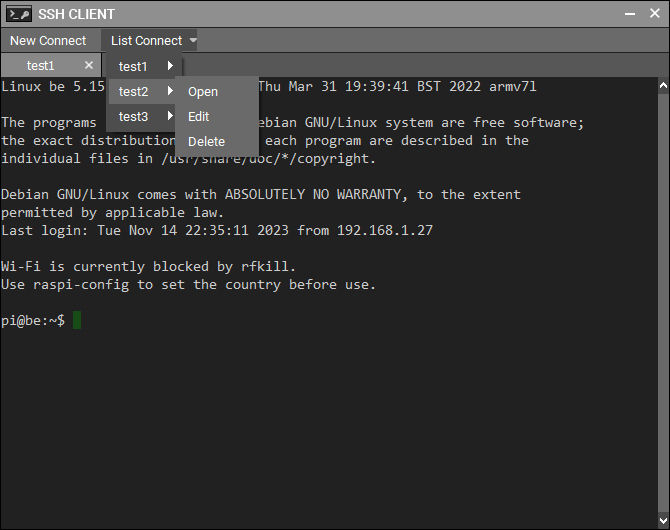
- In the Command Prompt tab window, you can type any command as on the of Server Command Prompt and press the X button to close that Command Prompt window when not in use.
- In New Connect when the user clicks Save this connect > Click Connect > Name is filled in New Connect will be saved to List Connect.
| Open | Open the connection to that of Server Command Prompt in a new window tab. |
| Edit | Edit the information of that Server when there is a change including Ip, User, Password, Name, Port, Public key. |
| Delete | Delete the connection of that Server. |
